Windows 365: User Settings Policies
This is a new concept in Cloud PC. For more information, please review this article from Microsoft.
Note: Before you start this topic, be sure that you have read Windows 365 Enable and Configure Cloud PCs.
To add a new user settings policy:
-
Navigate to Endpoints > Windows 365 or Windows 365 settings.
-
Select the User Settings tab.
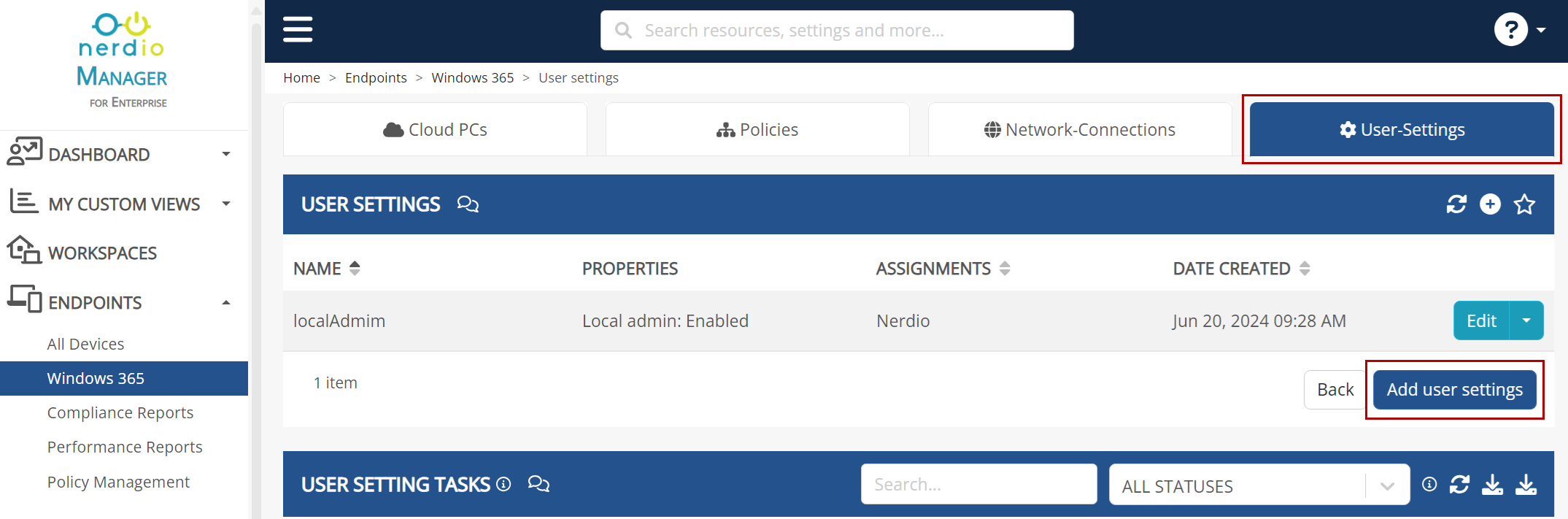
-
Select Add user settings.
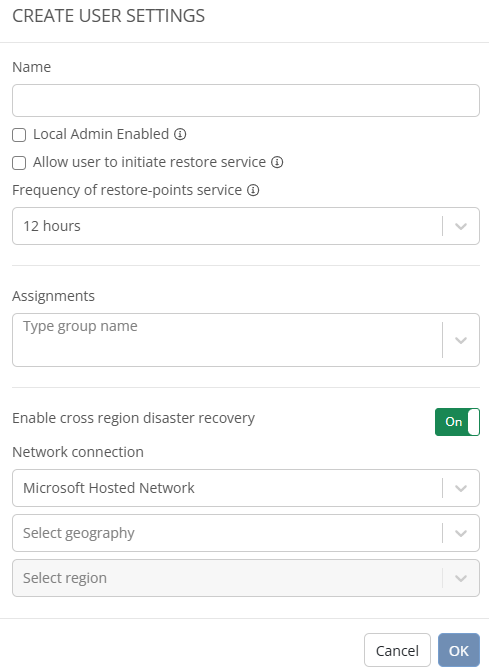
-
Enter the following information:
- Name: Type the policy's name.
-
Local Admin Enabled: Select this option to elevate the end users assigned to this policy to local admins on all their Cloud PCs.
-
Allow user to initiate restore service: Select this option to give the end user the ability to use snapshots to restore their own Cloud PCs. Otherwise, non-admin users cannot use snapshots to restore the Cloud PC.
-
Frequency of restore-point service: From the drop-down list, select the time interval to automatically take snapshots (restore points) of a Cloud PC.
-
Assignments: Type the name of the group to assign this policy to.
-
Enable cross region disaster recovery: Toggle this option On to enable cross-region disaster recovery.
-
Network connection: From the drop-down list, select the network.
-
Geography: From the drop-down list, select the Azure geography.
-
Region: From the drop-down list, select the Azure region.
-
-
Once you have entered all the desired information, select OK.
Note: You can edit or delete any of the policies by selecting Edit or Delete on the User Settings list.